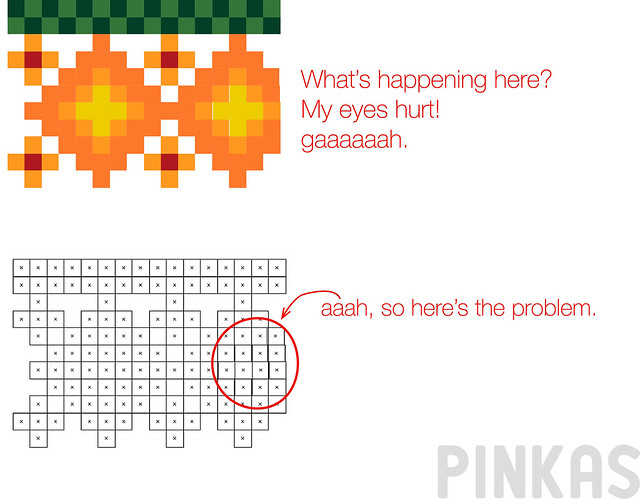I’m a self thought Adobe Illustrator user. I know there’s nothing special about that, I’m just telling you this so you won’t go all:” Doh, EVERYONE knows this thing exists, you’re an idiot” on my post. Not everyone does. Adobe programs have so many functionalities that there’s approximately a million ways of doing something and some are more efficient than others (the ones I use probably usually go in the later category). And then there’s a bunch of things you can do that aren’t really essential so they usually don’t pop up in the tutorials I still use to learn. I mean, some of them do, but I usually hear about them after I’ve been doing something more or less wrong for a very long time:)
Anyway, here’s a list of my top 3 Illustrator “tricks” (I’m using this word because I really can’t think of a better one) that really help with pattern design, that I didn’t know existed for way too long. I do get that for some of you this might be basic knowledge, but I’m pretty sure there’s beginners out there who might find this helpful.
A thing I’ll call the “Line mode”, a.k.a.Ctrl+Y
(oh, yes, I’m probably the only person in the universe still using a PC for any kind of graphic design. Don’t make fun of me, I’m poor. But even if I wasn’t, I’d still stick to a PC. I just hate apple products so much … Anyway, I guess you press the weird apple button and Y or something, if you do use an Apple.)
This is one of the things I stumbled upon completely by mistake, because the Slovenian keyboard has the QWERTZ layout, whereas the English one uses QWERTY. Imagine my surprise when I tried to undo something while my keyboard was secretly set to ENG UK and instead of getting one step back, everything was suddenly just black and white and lines and WHAT? It had to happen a few times before I realised what it was and how I can use it to my advantage. A good example is this Peruvian inspired design I’m working on. It’s made of a ton of small rectangles and it’s kind of hard to say if they are overlapping or just casually hanging out next to each other. Press crtl and Y and you can see that with no problems. It’s also supper useful to check if you have open curves and stuff like that.
Edit->Edit colours->Recolor artwork
This one definitely takes the cake. It is probably the one I’m most ashamed of not knowing but also the most useful one. But how was I supposed to know it existed? It never occurred to me to ask Google if he knows of a better way of changing the colours in a pattern in any other way than changing each tiny piece (I usually grouped everything of the same colour or layered it or something, to make it easier). But this… this…. this is just f-ing genius. (I learned about that via some very good instructions for a job on odesk.)
Objects->Art boards->Fit to selected art
I’m not going to admit how long it took me to realise I can save jpegs that just contain everything that’s on the artboard. Nope. (Oh yes, I used to crop shit out in Photoshop, I’m crafty that way.) Than it took me another painfully long time to find out I can make the artboard the size of something in my artboard, like a rectangle that’s in the background layer of my design. This way it’s really easy to resize the tile you’re using to make your pattern, if you decide the pattern would look nicer if it was made of a different building block.
Here’a an example of when this came in very handy. This is one of my designs for the upcoming Spoonflower weekly contest( and it’s not finished yet, I just thought it’s a very good example.) I realized I needed more variety in the spools and that that would be easiest if I “elongate the rack”. The artboard was previously set to a square, but after I got the size I wanted, I just enlarged the rectangle in the background and set the art board to it’s size.
Bonus: Patterns
This is a fairly new thing, I think it came with CS6. Ever since I can remember you could make patterns by selecting a bunch of things on your art board and dragging them into the swatches. But now you can double click on the tiny rectangle in the swatches and you get a bunch options to edit the pattern. I also discovered that by mistake:) It’s super useful if you’re designing a faux quilt design and I promise I’ll make a tutorial for that one day. I really do.
I guess it would be smart to use a book or something to learn how to use Illustartor, not random tutorials, so I wouldn’t waste so much time trying to run when I can’t even walk. But on the other hand, I think I have developed a number of techniques for doing things that seem pretty efficient to me, and I’m usually pretty happy with how things I design turn out. But it’s nice to learn helpful things, so, brave readers: do you know any similar “tricks”, that you hoped you’d known about before you learned how to use them? You can share, this is a safe space:) Or do you know of a really good book?
Ps: Khm, I totally didn’t forget about a Wednesday promise that I made, but I’ll talk more about that on a Wednesday;))